Register
Although the event itself is free to attend*, it is recommended that you register so we can prepare your name badge in advance, have an idea of the number of people attending each day of the event, and determine how many headphones are needed for live translation.
*Some cultural activities have a fee.
Create an account
Start by creating an account.
- Go to https://2024.kohacon.org/activites/register?l=en
- Fill out the form
- Click “Confirm”
- Click “Confirm”
Register for each individual day
- Once you have created your account, click on “Connect!” under the confirmation message or go to https://2024.kohacon.org/activites/program and click “Connect” at the top right.
- Click “Register” under one of the activities.
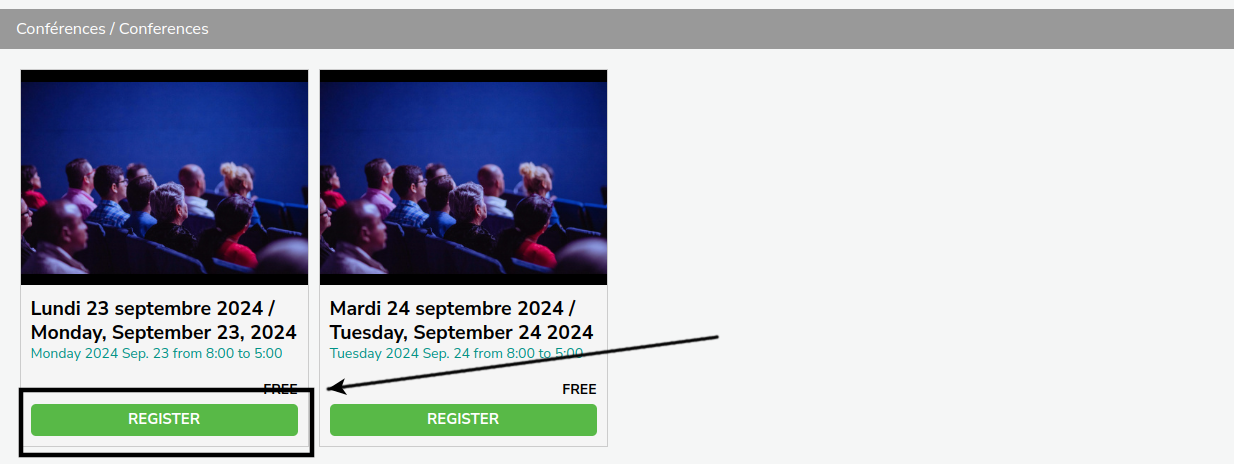
- Depending on whether you are planning to attend in person or online, click one of the “Register” buttons on the right.
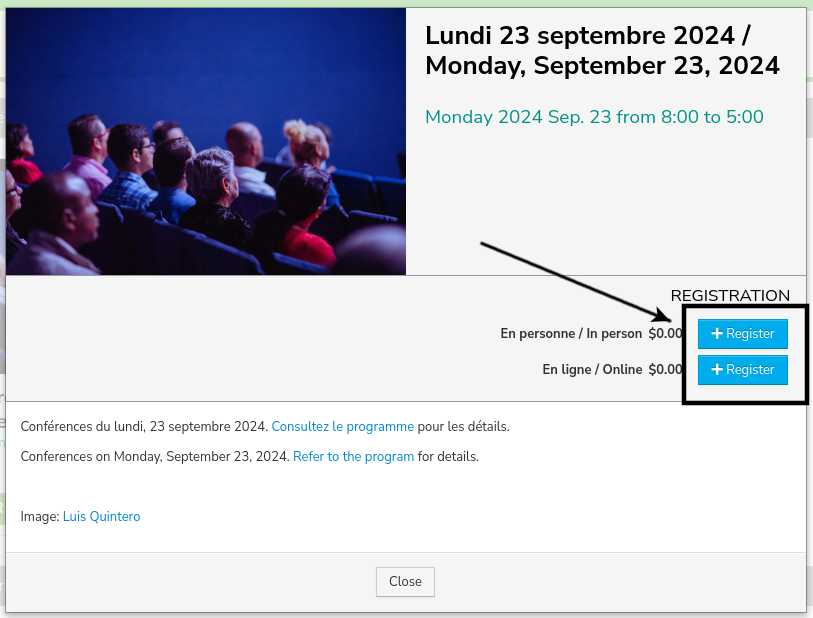
- Confirm your registration in the browser alert.
- Click “Close”.
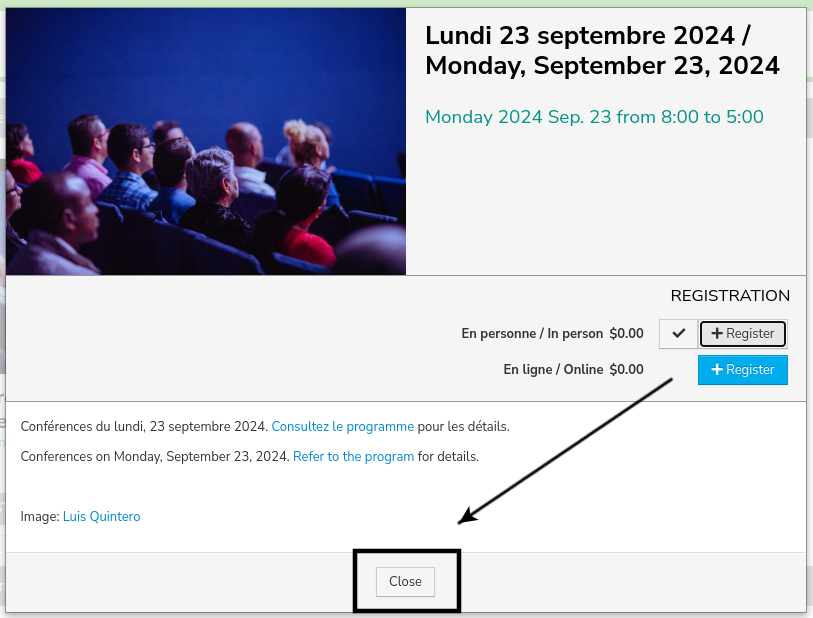
- Repeat for all the days you plan to attend.
Register for cultural activities
- Log into your account by clicking “Connect”.
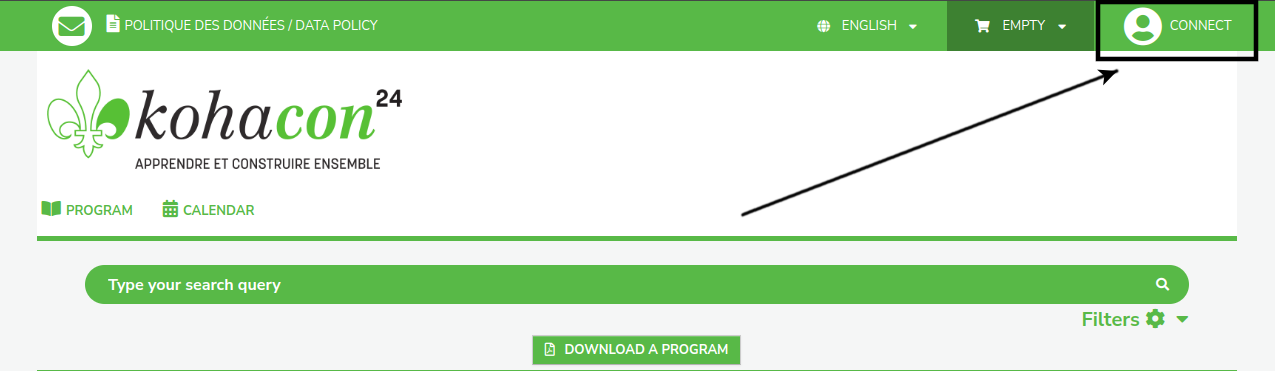
- Enter your email address and the password you set when creating your account and click “Sign in”.
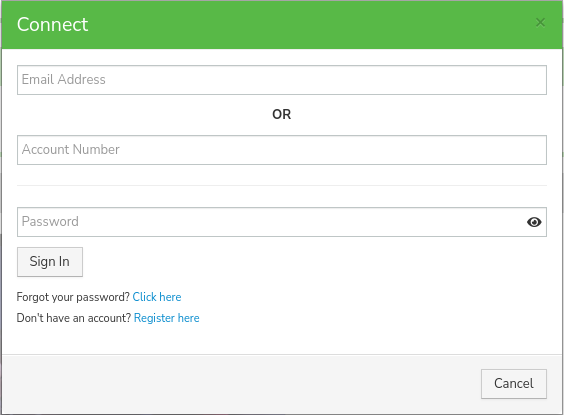
- Click “Register” under one of the activities.
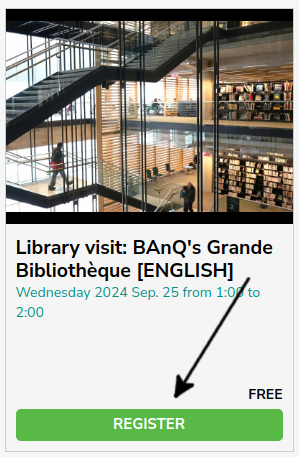
- Click the “Register” button on the right.
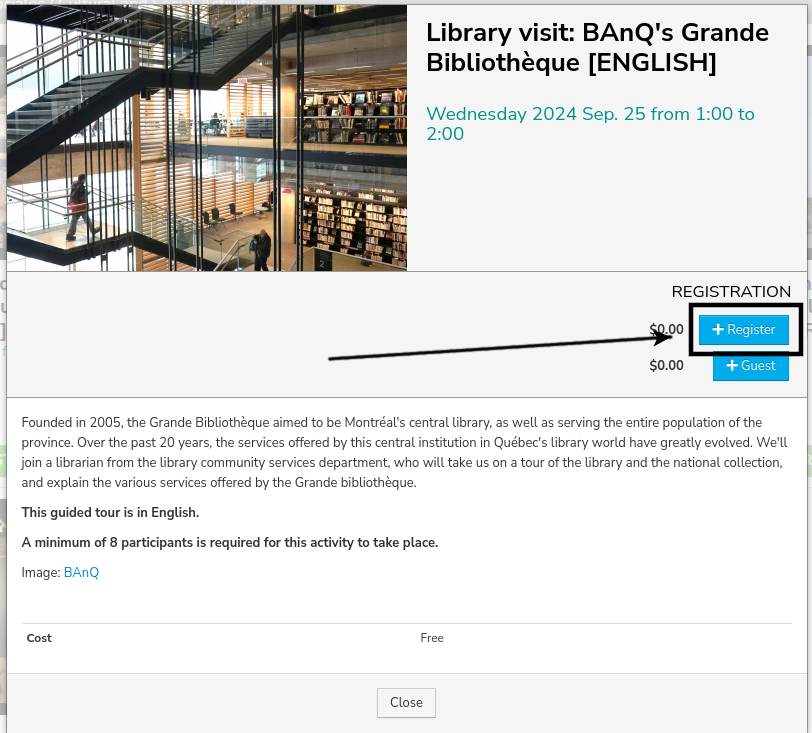
- Confirm your registration in the browser alert.
Note: For the activity that needs to be paid in advance, the button will have your name on it and the price will be written.
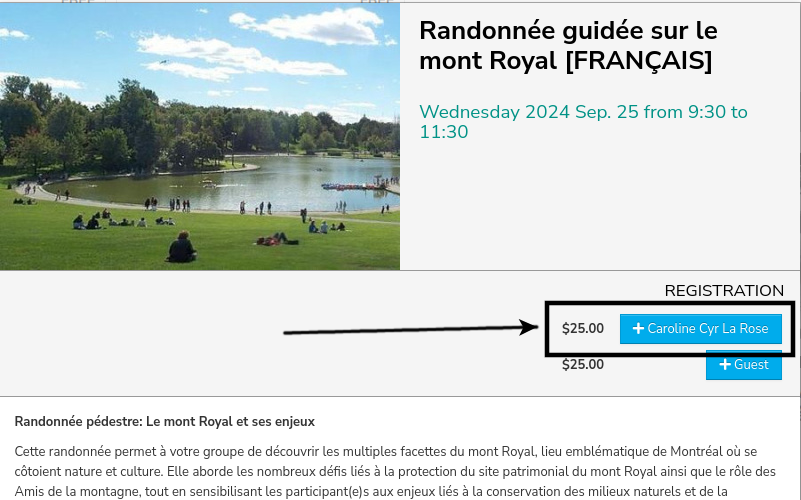
In that case, the activity will be added to your “cart”.
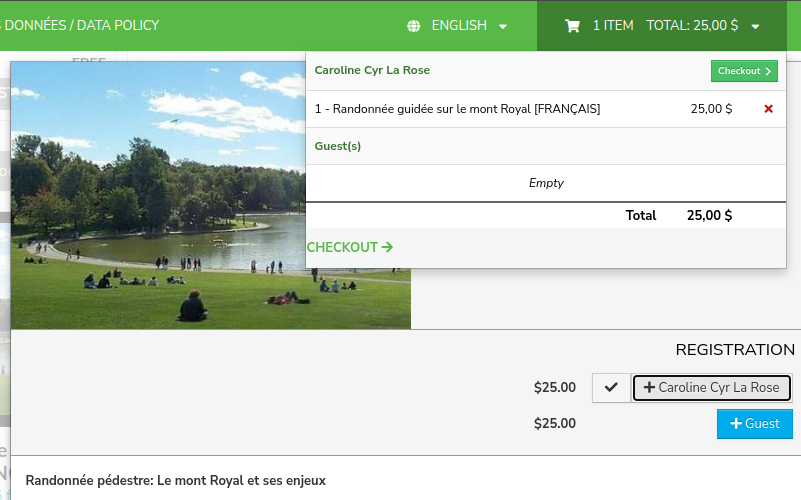
- If anyone is accompanying you, click the “Guest” button to add a guest.
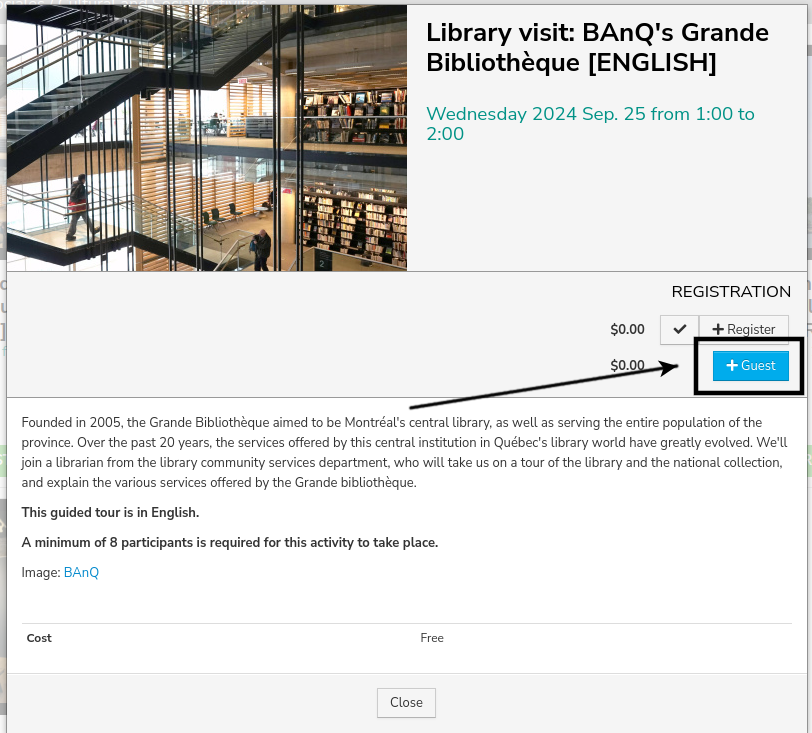
- Enter the name of your guest in the browser dialog box and click “OK”.
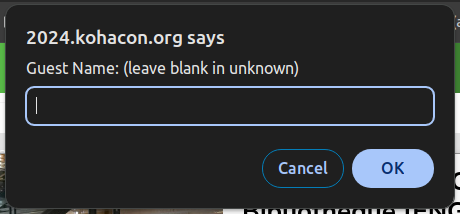
- Confirm your guest’s registration in the browser alert.
In the case of the paid activity, your guest will also appear in your cart.
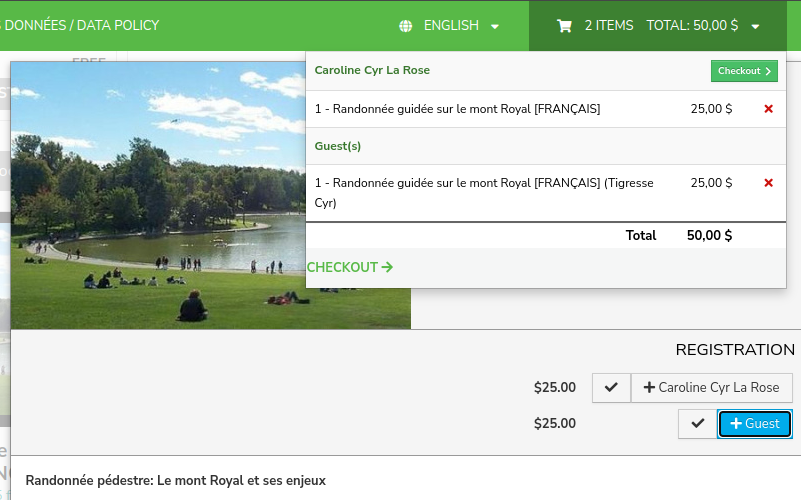
- Redo steps 6 to 8 for any other guests coming with you.
- Click “Close” at the bottom of the screen.
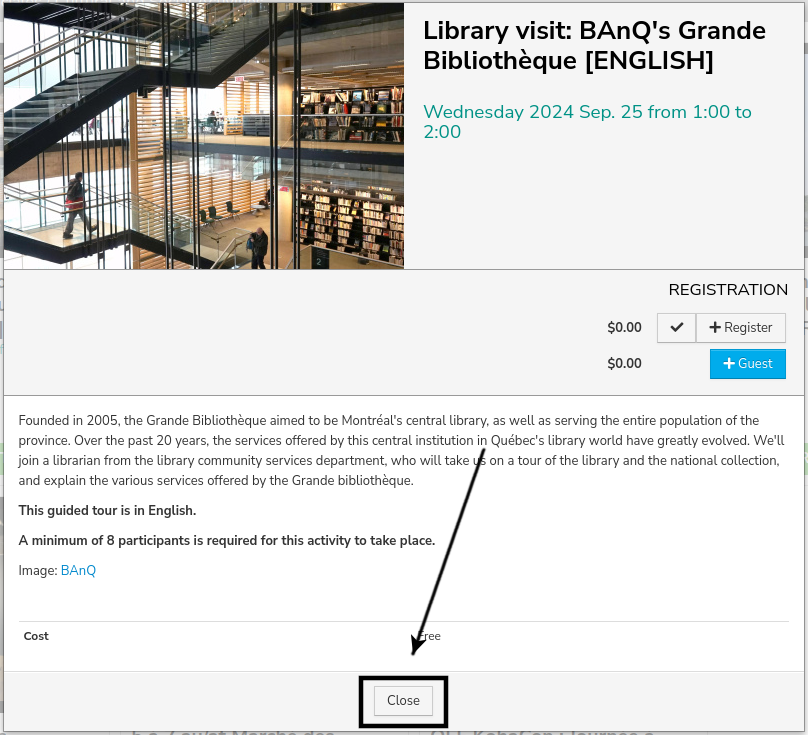
- Repeat for all the activities you plan to attend.
Warning: Some activities take place simultaneously, be sure to check the times.
If you chose the activity that needs to be paid in advance, you will need to proceed to the payment.
- Click the cart at the top of the screen.
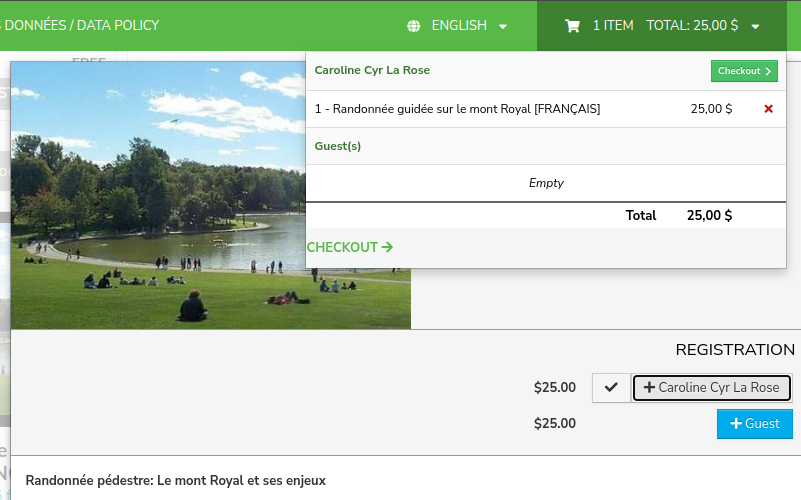
- Click “Checkout”.
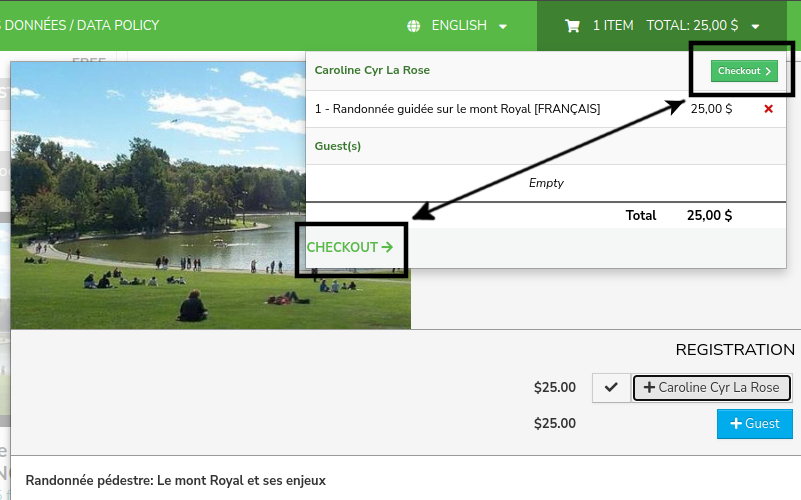
- Enter your credit card information and click “Submit Payment”.
Preorder KohaCon24 Merch
- Log into your account by clicking “Connect”.
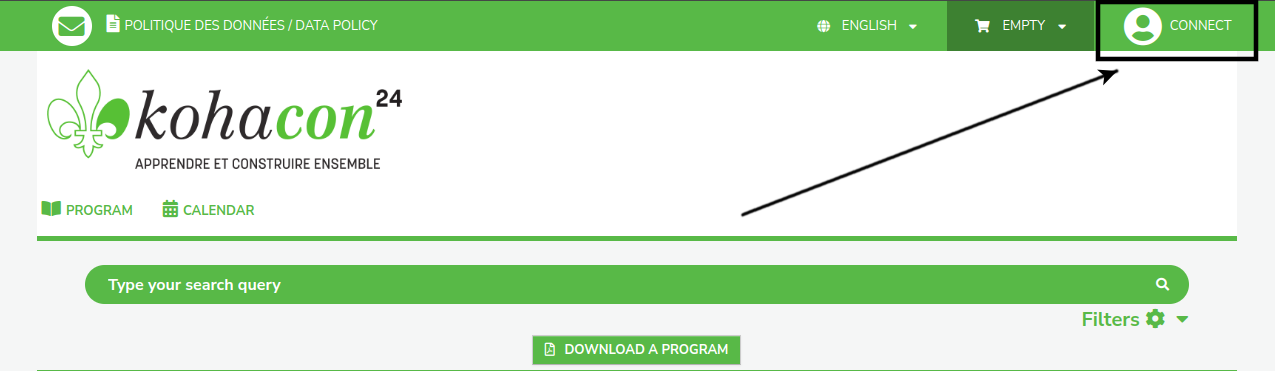
- Enter your email address and the password you set when creating your account and click “Sign in”.
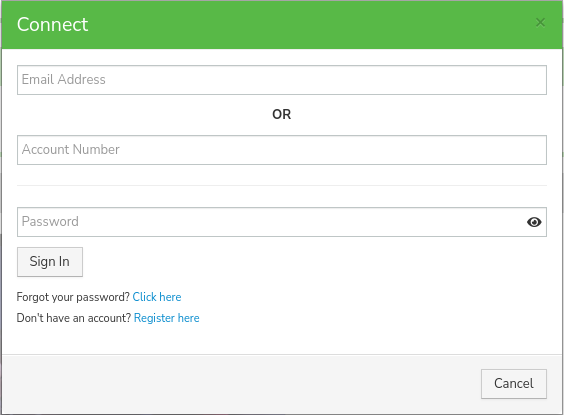
- Click “Register” under one of the merch items.
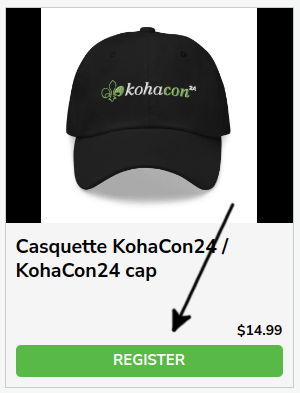
- Click on the button with your name on it.
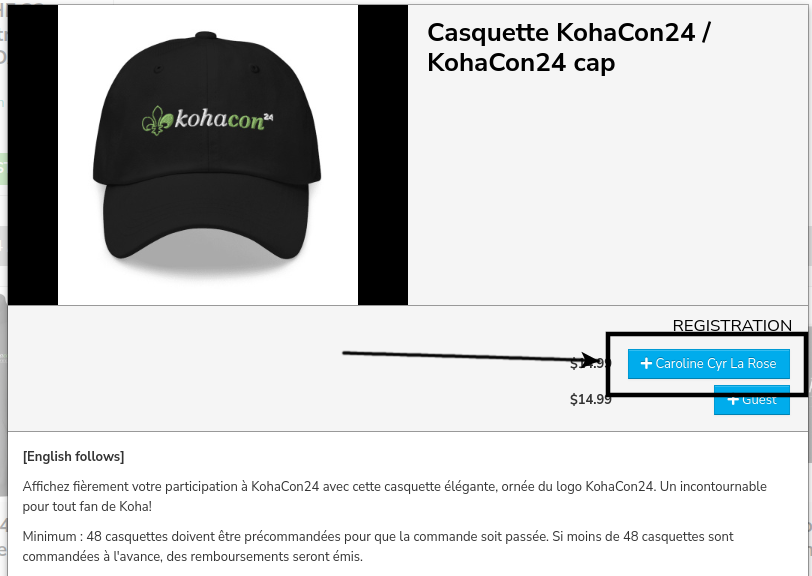
The merch will be added to your “cart”.
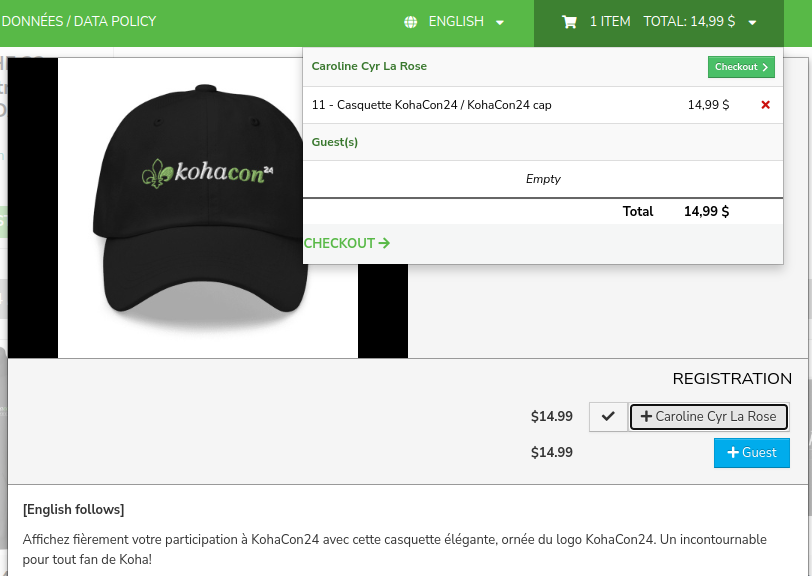
- If you want more than one, click the “Guest” button and add a name.
- Click “Close” at the bottom of the screen.
- Repeat for all the merch you want to preorder.
- Click the cart at the top of the screen.
- Click “Checkout”
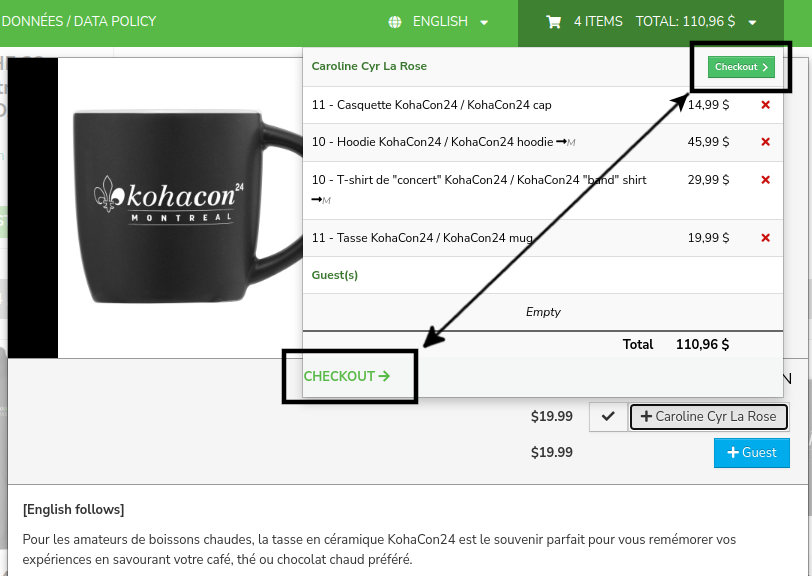
- Enter your credit card information and click “Submit Payment”.
